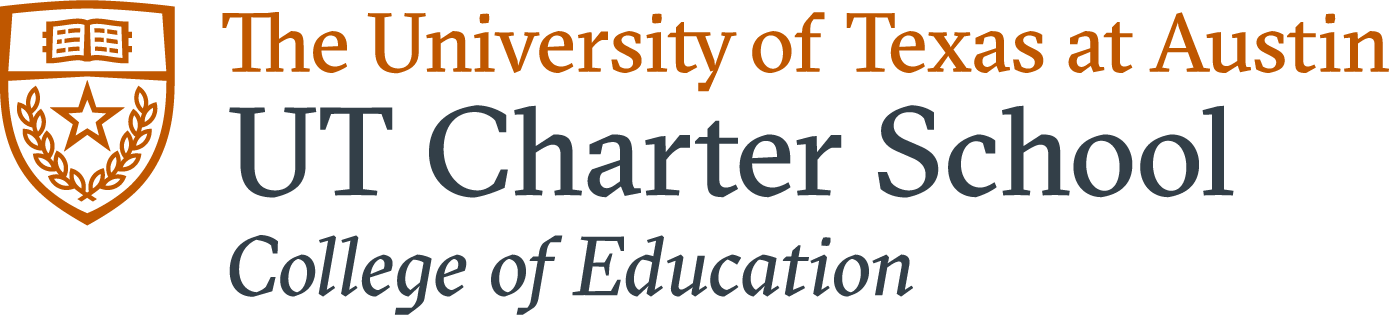PK-12 Schools New Hire Checklist (optional download)
- Obtain DUO two-factor authorization app — timesheets will require login using Duo, a two-factor authentication service the university has chosen to help increase security and confidentiality of data. To fill out your timesheet, you will need to setup Duo. Duo can be accessed in a variety of ways including via cell phone, landline, or hardware token. How do I set up two-factor authentication?
https://ut.service-now.com/sp?id=kb_article&number=KB0018240
For direct assistance with Duo, please call the UT Service Desk at 512-475-9400 or send to help@utexas.edu.
- Upgrade your EID (if necessary) – this can be done after you have been entered and approved into a position in Workday. https://ut.service-now.com/sp?id=kb_article&number=KB0018573
- Log in to Workday – Here is where you will complete your onboarding tasks (they will be in your Inbox) and submit timesheets. https://www.myworkday.com/utaustin/d/home.htmld
- I-9 – Begin the I-9 process in Workday. This must be done before the end of your first day of work.
- Service Records & Transcripts (UT Charter & UT Elementary) – Teachers must provide prior teacher service records and a college transcript (unofficial) within the first 30 days of employment. Instruct prior districts to send to rmicks@austin.utexas.edu or you may upload, along with the transcript, to https://utexas.app.box.com/f/5a432cf0491e4de399816f3053039178
- Keys/ID Card – https://ut.service-now.com/sp?id=kb_article&number=KB0018280 Staff outside of the Austin area should coordinate ID pickup with their supervisor.
- Keys for UT Elementary School can be obtained through Rae Ann Banda. Other facility keys/cards will be handled with your supervisor.
-
Longhorn Employee Orientation (LEO) – The Longhorn Employee Orientation (LEO) provides new employees with the essential elements needed to successfully transition to their work environment. This is an asynchronous course.
- Insurance Coverage — Review the New Employee Benefits Enrollment Checklist for details about how to complete your enrollment. Please note that you cannot make elections prior to completing ALL onboarding items in Workday, including the I-9. If onboarding is completed prior to 5pm, the My UT Benefits enrollment portal will open the following day. If onboarding is completed after 5pm, there will be a one day delay. You must make your insurance elections online during your Initial Benefits Enrollment period, which is the first 31 calendar days of employment. If you do not make elections and you are a full-time employee, you will default to the Basic Coverage Package. If you are a part-time employee, you will forfeit insurance coverage if elections are not made. You may not make your elections until your first official day of work.
- Compliance Training — Begin your compliance training at https://utlearn.utexas.edu/. This training must be completed within your first 30 days of employment. For alternate methods of taking the training, call the compliance training coordinator at 512-232-7842.
- Acceptable Use Policy – Acknowledge the Information Resources Acceptable Use and Security Policy Agreement.
- Conflicts of Interest Policy — Read the university policy (including Related Information within the policy) concerning conflicts of interest and outside activities. For additional information please visit the Provost Office’s Conflict of Interest webpage.
- Outside Employment — If you are working for another employer, you must complete an outside employment form (PDF) and gain proper approval. Once approved the form should be uploaded to your Workday profile, under Personal in the Documents tab. If you are an exempt employee, prior approvals need to be completed through the portal: Outside Activity Portal 5-2011 If you are unsure about your status under the Fair Labor Standards Act (FLSA) check one of your individual time reports.
- Prior State Service(Including FERPA) — If you have worked for any other State of Texas agency or public university, print a Transfer of State Service (PDF) form from Workday and fax it to Human Resources. Read more about prior state service transfer.